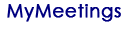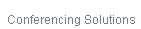WebEx Net Conferencing System Requirements
Language Support
| Meeting Center** | Event Center | Training Center | Support Center | |
| Chinese (Simplified) | Yes | Yes | Yes | Yes |
| Chinese (Traditional) | Yes | Yes | Yes | Yes |
| Dutch* | Yes | Yes | Yes | Yes |
| English | Yes | Yes | Yes | Yes |
| French | Yes | Yes | Yes | Yes |
| German | Yes | Yes | Yes | Yes |
| Italian | Yes | Yes | Yes | Yes |
| Japanese | Yes | Yes | Yes | Yes |
| Korean | Yes | No | Yes | Yes |
| Portuguese (Brazil) | Yes | Yes | Yes | Yes |
| Russian* | Yes | Yes | Yes | Yes |
| Spanish (European)* | Yes | Yes | Yes | Yes |
| Spanish (Latin America) | Yes | Yes | Yes | Yes |
| Swedish | Yes | No | No | No |
*Mac localized languages are available only for Meeting Center. Training Center, Event Center, and Support Center do not support the localized languages.
Operating System and Browser Support
| Windows | Mac OS X* | Linux | |
| Operating Systems | 2003 Server, Vista 32-bit/64-bit, Windows 7 32-bit/64-bit, Windows 8 32-bit/64-bit, Windows 8.1 32-bit/64-bit |
10.6, 10.7, 10.8, 10.9, 10.10 |
Ubuntu 10x and 11x (Gnome), Red Hat 5, 6, Open SuSE 11.4 Fedora 15, 16 (all 32-bit) |
| Available WebEx Services |
All services |
Meeting Center Training Center Event Center Sales Center Remote Support |
Meeting Center Event Center Training Center Remote Support |
| Minimum System Requirements | |||
| Processor | Intel Core2 Duo CPU 2.XX GHz or AMD processor (2 GB of RAM recommended) |
Intel (512 MB of RAM or more recommended) |
Intel or AMD x86 |
| JavaScript | JavaScript and cookies enabled | JavaScript and cookies enabled | JavaScript and cookies enabled |
| Other | Active X enabled (unblocked for IE is recommended) Java 6 or later | Java 6, libstdc++ 6.0, GNOME/KDE windowing system |
|
| Browsers (Recommended browsers are shown in bold ) | |||
| Internet Explorer | 7, 8 (32-bit/64-bit), 9 (32-bit/64- bit), 10 (32-bit/64-bit), 11 (32- bit/64-bit) | ||
| Mozilla | |||
| Firefox** | Latest | Latest | Latest |
| Safari | 5, 6, 7 ,8 | ||
| Chrome** | Latest 32-bit/64-bit | Latest 32-bit/64-bit | |
*Joining a Meeting on a Mac
- Starting with Mac OS X 10.7, Apple no longer offers Java as part of the Mac operating system. Since WebEx had previously relied on the Java browser plugin to automatically download the meeting application for first-time users, those who did not have Java installed found it difficult to join a meeting. The dependency on Java has been removed. Instead, the user is asked to install a small plugin that, once installed, handles the rest of the meeting application installation and then starts the meeting.
- When you start or join an event using Event Center for the first time on Safari 6.X and Safari 7, a problem occurs. After you have installed WebEx, Safari requires you to trust the plugin for the site you are attempting to join or start the event from. The page will refresh after that, but you will not join the event. In order to join, go back to the link you originally selected and you will be able to join successfully.
Users cannot start or host a meeting in a Personal Room on Linux systems. Collaboration Meeting Room (CMR) meetings, such as CMR Cloud meetings and CMR Hybrid meetings, are also not supported on Linux systems.
***Using WebEx on Chrome
Because Chrome will be removing support for NPAPI, a new joining method using a Chrome extension has been provided for using WebEx starting with Chrome 38. When using WebEx for the first time on Chrome, users will be guided through a one-time process to add the extension and update the WebEx application. After the first time, users can join without the extra steps.
Windows XP and Internet Explorer 6 End-of-Support Announcement
As you may be aware, Microsoft has announced that Windows XP will no longer be supported as of April 8, 2014. If you are using Windows XP, Cisco highly recommends that you upgrade to a supported version of Windows. We understand that not everyone will be able to meet Microsoft's timeline, so WebEx will continue Windows XP support through the end of 2014, with one exception—if an issue comes up with Windows XP that requires Microsoft changes, WebEx will be unable to fix the issue because Microsoft will no longer be providing updates. Starting in January 2015, WebEx will no longer support Windows XP, so Cisco recommends that you upgrade to a supported version of Windows before this date.
To keep up with current web standards, WebEx will no longer support Internet Explorer 6, starting with the WBS29.8 release. We recommend that you upgrade to a more recent version of Internet Explorer or use a different browser before your WebEx site is updated to WBS29.8.
Citrix XenDesktop and XenApp Support
Added support for Citrix XenDesktop 5.0, 5.5, 7.0 and XenApp 6.5 where the host operating system and virtual operating system are both Windows (Windows XP or Windows 7). Host OS is the operating system installed on the end user’s local computer. Virtual OS is the operating system delivered by the server.
Cross-platform Features
These features are supported in each WebEx service:
| Meeting Center | |||
| Windows | Mac OS X | Linux | |
| Host meetings | yes | yes | yes |
| Attend meetings | yes | yes | yes |
| Join teleconference before host | yes | yes | yes |
| Attendee ready indicator | yes | yes | yes |
|
Quick Start tab (for inviting and reminding participants) |
yes | yes | no |
| Send meeting transcript | yes | no | no |
|
Power Panels (Delivers full-screen views for attendees while hosts use controls to manage meeting activity privately behind the scenes) |
yes | yes | no |
| Application sharing and annotation | yes | yes | yes |
| Web content browser sharing and annotation | yes | yes | yes |
| Desktop sharing and annotation | yes | yes | yes |
| File and whiteboard sharing and annotation | yes | yes | yes |
| Web content sharing | yes | yes | yes |
| Remote desktop control | yes | yes | yes |
| Remote application control | yes | yes | yes |
| Web browser remote control | yes | yes | yes |
| Desktop remote control | yes | yes | yes |
| PowerPoint animations and transitions | yes | view only | view only |
| Automatically play presentations | yes | yes | yes |
| Automatically advance presentations | yes | yes | yes |
| Chat | yes | yes | yes |
| High-quality video | yes | yes | view only |
| High-definition video | yes | yes | no |
| Full-screen video view with high-definition video | yes | yes | no |
| Active-speaker switched video | yes | yes | yes |
| Offload video processing to GPU | yes | yes | no |
| Self view when sending video | yes | yes | no |
| Medianet features supported | yes | no | no |
| WebEx Audio | yes | yes | yes |
| Cisco Unified MeetingPlace version 8.x Audio | yes | yes | yes |
| Third-Party Audio (TSP) | yes | yes | yes |
| Personal Conferencing | yes | yes | yes |
| Integrated Internet phone (VoIP) | yes | yes | yes |
| Client-side recording (WRF) | yes | no | no |
| Network-based recording (ARF) | yes | yes | yes |
| Stand-alone playback (WRF/ARF) | yes | yes | no |
| Playback in browser (WRF/ARF) | yes | yes | yes |
| Edit recordings (WRF) | yes | no | no |
| Polling | yes | yes | yes |
| Printing | yes | no | no |
|
File transfer (Basic transfer allows you to publish files in a separate window so that attendees can download them. Advanced transfer allows you transfer files or folders to and from another person's computer.) |
basic and advanced | basic | basic |
| Notes and closed captioning | yes | yes | yes |
| Customized information tab | yes | no | no |
| 32-bit and 64-bit Microsoft Outlook integration | yes | no | no |
| Event Center | |||
| Windows | Mac OS X | Linux | |
| Host events | yes | yes | yes |
| Attend events | yes | yes | yes |
| Join teleconference before host | yes | yes | yes |
|
Quick Start tab For inviting and reminding participants) |
yes | yes | no |
| Attendee ready indicator | no | yes | no |
|
Power Panels Delivers full-screen views for attendees while hosts use controls to manage meeting activity privately behind the scenes.) |
yes | yes | no |
| Panelists | yes | yes | yes |
| Q&A | yes | yes | yes |
| Application sharing and annotation | yes | yes | yes |
| Web content browser sharing and annotation | yes | yes | yes |
| Desktop sharing and annotation | yes | yes | yes |
| File and whiteboard sharing and annotation | yes | yes | yes |
| Web content sharing | yes | yes | yes |
| PowerPoint animations and transitions | yes | view only | view only |
| Automatically play presentations | yes | yes | yes |
| Automatically advance presentations | yes | yes | yes |
| Chat | yes | yes | yes |
| High-quality video | yes | yes | view only |
| High-definition video | no | no | no |
| Full-screen video view with high-quality video | yes | yes | yes |
| Active-speaker switched video | yes | yes | yes |
| Offload video processing to GPU | no | no | no |
| Self view when sending video | yes | yes | no |
| Medianet features supported | no | no | no |
| WebEx Audio | yes | yes | yes |
| Cisco Unified MeetingPlace version 8.x Audio | yes | no | no |
| Third-Party Audio (TSP) | yes | no | no |
| Integrated Internet phone (VoIP) | yes | yes | yes |
| Client-side recording (WRF) | yes | no | no |
| Network-based recording (ARF) | yes | yes | yes |
| Stand-alone playback (WRF/ARF) | yes | yes | no |
| Playback in browser (WRF/ARF) | yes | yes | yes |
| Edit recordings (WRF) | yes | no | no |
| Polling | yes | yes | yes |
| Printing | yes | no | no |
|
File transfer (Basic transfer allows you to publish files in a separate window so that attendees can download them. Advanced transfer allows you transfer files or folders to and from another person's computer.) |
basic and advanced | basic | basic |
| Customized information tab | yes | no | no |
| 32-bit and 64-bit Microsoft Outlook integration | yes | no | no |
| Support Center | |||
| Windows | Mac OS X | Linux | |
| Host support session | yes | yes | yes |
| Attend support session | yes | yes | yes |
| Record sessions | yes | no | no |
| Remote computer access | yes | yes | yes |
| Desktop sharing and annotation | yes | yes | yes |
| File sharing and annotation | yes | no | no |
| Share web content (customer service representative) | yes | no | no |
| View web content (customer) | yes | yes | no |
| Remote print | yes | no | no |
| Chat | yes | yes | yes |
| Reboot remote computer and reconnect (safe mode) | yes | no | no |
| Display user system information | yes | limited | limited |
| Log on as different user | yes | no | no |
| High-quality video | yes | no | no |
| High-definition video | no | no | no |
| Full-screen video view with high-quality video | yes, but without thumbnails | no | no |
| Active-speaker switched video | no | no | no |
| Offload video processing to GPU | no | no | no |
| Self view when sending video | no | no | no |
| Media net features supported | no | no | no |
| WebEx Audio | yes | yes | yes |
| Cisco Unified MeetingPlace version 8.x Audio | no | no | no |
| Third-Party Audio (TSP) | no | no | no |
| Client-side recording (WRF) | yes | no | no |
| Network-based recording (ARF) | yes | yes | yes |
| Stand-alone playback (WRF/ARF) | yes | yes | no |
| Playback in browser (WRF/ARF) | yes | yes | yes |
| Edit recordings (WRF) | yes | no | no |
| Integrated Internet phone (VoIP) | yes | yes | yes |
|
File transfer (Basic transfer allows you to publish files in a separate window so that attendees can download them. Advanced transfer allows you transfer files or folders to and from another person's computer.) |
basic and advanced | basic | basic |
| Training Center | |||
| Windows | Mac OS X | Linux | |
| Host training sessions | yes | yes | yes |
| Attend training sessions | yes | yes | yes |
| Join teleconference before host | yes | yes | yes |
| Attendee ready indicator | yes | yes | yes |
| Breakout sessions | yes | yes | yes |
| Hands-on Lab sessions | yes | yes | no |
| Q&A | yes | yes | yes |
|
Quick Start tab For inviting and reminding participants) |
yes | yes | no |
|
Power Panels (Delivers full-screen views for attendees while hosts use controls to manage meeting activity privately behind the scenes.) |
yes | yes | no |
| Application sharing and annotation | yes | yes | yes |
| Web content browser sharing and annotation | yes | yes | yes |
| Desktop sharing and annotation | yes | yes | yes |
| File and whiteboard sharing and annotation | yes | yes | yes |
| Desktop sharing | yes | yes | yes |
| Remote application control | yes | yes | yes |
| File and whiteboard sharing and annotation | yes | yes | yes |
| PowerPoint animations and transitions | yes | view only | view only |
| Automatically play presentations | no | no | no |
| Presentation Studio integration (on-demand module) | yes | player only | no |
| Chat | yes | yes | yes |
| High-quality video | yes | yes | view only |
| High-definition video | yes | yes | no |
| Full-screen video view with high-quality video | yes | yes | no |
| Active-speaker switched video | yes | yes | yes |
| Offload video processing to GPU | no | no | no |
| Self view when sending video | yes | yes | no |
| Medianet features supported | no | no | no |
| WebEx Audio | yes | yes | yes |
| Cisco Unified MeetingPlace version 8.x Audio | yes | no | no |
| Third-Party Audio (TSP) | yes | no | no |
| Integrated Internet phone (VoIP) | yes | yes | yes |
| Client-side recording (WRF) | yes | no | no |
| Network-based recording (ARF) | yes | yes | yes |
| Stand-alone playback (WRF/ARF) | yes | yes | no |
| Playback in browser (WRF/ARF) | yes | yes | yes |
| Edit recordings (WRF) | yes | no | no |
| Polling | yes | yes | yes |
| Offline polling editor | yes | no | no |
| Renaming tabs (for file sharing and polls) | yes | yes | no |
| Printing | yes | no | no |
|
File transfer (Basic transfer allows you to publish files in a separate window so that attendees can download them. Advanced transfer allows you transfer files or folders to and from another person's computer.) |
basic | basic | basic |
| Multimedia files | yes |
yes (QuickTime) |
no |
| Floating icon tray | yes | yes | no |
| 32-bit and 64-bit Microsoft Outlook integration | yes | no | no |
High-Definition Video Features
| Feature | Description | Meeting Center | Event Center | Training Center | Support Center |
|
Up to high-definition resolution (720p) |
Video resolution can go up to high-definition 720p resolution (1280x720). |
Yes | No | Yes | No |
| Up to high-quality resolution (360p) |
Video resolution can go up to high-quality 360p resolution (640x360). |
Yes | Yes | Yes | Yes |
| Full-screen video view | Full-screen video view with high-definition or high-quality video display (depending on monitor size) and five video thumbnails. |
Yes | Yes | Yes | Yes
(but does not include video thumbnails) |
| Expanded full-screen video view |
Expand the active speaker to the whole screen, which also allows high-definition video to be received. |
Yes | Yes (Expanded full-screen view without high-definition video) |
Yes | No |
| Active speaker video display in full-screen sharing view |
Floating active speaker video display when sharing in full-screen view. |
Yes | Yes | Yes | In full-screen view, the CSR views video in a separate panel; the customer views video in an embedded area of the customer console. |
| Video self-view in full-screen sharing view |
View self-view video in the main video display when sharing in full-screen view. Start or stop sending video from the self-view video window. |
Yes | Yes | Yes | No |
| Active speaker switching |
Automatic video switching to the loudest active speaker. |
Yes | Yes | Yes | No |
| Video thumbnails | Video-based participant list with video thumbnails. |
Yes | Yes | Yes | No |
| Auto-adjust Video | Automatic configuration of participants' video quality according to available network bandwidth. |
Yes | Yes | Yes | Yes |
| Camera hot plug-in | Attendees can connect and switch webcams while in a meeting. |
Yes | Yes | Yes | Yes |
| Lock video | Presenter can determine whose video will be displayed to all participants. |
Yes | Yes | Yes | No |
| High-definition video decode offloading to GPU |
Supported GPU chipsets can offload decode processing from the host CPU. |
Yes | No | No | No |
Video Requirements
WebEx video works with any computer that complies with the standard Meeting Center, Training Center, or Support Center requirements. To be able to reach the video resolution of 360p, computers must meet the following minimum requirements:
- CPU: Dual-core processor
- RAM: 1 GB RAM
- Camera: a high-quality video supported USB-based web camera
To be able to send high-definition video (720p), PCs must meet the following minimum requirements:
- CPU: Quad-core processor (three or more meeting participants), Dual-core processor (two meeting participants).
- RAM: 2 GB RAM
- Camera: a high-definition video supported USB-based web camera
To be able to receive high-definition video (720p), PCs must meet the following minimum requirements:
- CPU: Dual-core processor
- RAM: 2 GB RAM
To offload video decoding processing to the client’s GPU for 720p, any of the following GPU chipsets are required:
- Windows(DXVA):
- NVIDIA GeForce 9800GT
- NVIDIA GeForce GT 430
- NVIDIA GeForce GTS 450
- NVIDIA GeForce GTX 275
- NVIDIA GeForce GTX460
- NVIDIA GeForce GTX560
- NVIDIA GeForce GTX560Ti
- NVIDIA GeForce GT520
- ATI Radeon HD 6950
- Mac OS X(VDA):
- NVIDIA GeForce9400M
- NVIDIA GeForce320M
- NVIDIA GeForce330M
High-Quality Video Supported Cameras
Most PC-compatible cameras should work with WebEx. The following cameras were tested by WebEx for high-quality video:
- Cisco VT Camera II
- Cisco VT Camera III
- Cisco Precision HD
- Logitech HD Webcam C920
- Logitech Quick Cam Pro 9000
- Logitech QuickCam Orbit AF
- Logitech QuickCam C905
- Logitech QuickCam S7500
- Logitech HD Pro Webcam C910
- Microsoft LifeCam HD
- Microsoft LifeCam VX-1000
- Microsoft LifeCam Cinema
- Microsoft LifeCam VX-6000
- Microsoft LifeCam NX-6000
- Microsoft LifeCam VX-3000
High-Definition Video Supported Cameras
The following cameras were tested by WebEx for high-definition video:
- Logitech HD Webcam C310
- Logitech HD Webcam C500
- Logitech HD Webcam C510
- Logitech HD Webcam C905/B905
- Logitech HD Pro Webcam C910/B910
- Logitech HD Webcam C920
- Microsoft LifeCam HD-5000/HD-5001
- Microsoft LifeCam HD-6000
- Microsoft LifeCam Cinema
- Microsoft LifeCam Studio
- Cisco Precision HD
- Cisco TelePresence SX10
- Cisco VT Camera III
- Apple iSight HD
WebEx Productivity Tool Support
Microsoft Outlook Support
|
Microsoft Outlook Version/ Microsoft Exchange Server Version |
Windows 2000 |
Windows XP SP2 |
Windows Server 2003 |
Windows Vista |
Windows 7 |
Windows 8 |
Windows 8.1 |
Mac OS 10.6 to 10.10 |
|
Microsoft Outlook 2000 SP3/ Microsoft Exchange Server 2000 |
Yes | Yes | Yes | No | No | No | No | No |
|
Microsoft Outlook XP SP2/ Microsoft Exchange Server 2003 |
Yes | Yes | Yes | Yes | No | No | No | No |
|
Microsoft Outlook XP SP3/ Microsoft Exchange Server 2003 |
No | Yes | Yes | Yes | No | No | No | No |
|
Microsoft Outlook 2003 SP1, SP2/ Microsoft Exchange Server 2003 |
No | Yes | Yes | Yes | Yes | No | No | No |
|
Microsoft Outlook 2007/ Microsoft Exchange Server 2003 |
No | Yes | Yes | Yes | Yes | Yes | Yes | No |
|
Microsoft Outlook 2010 (32 bit and 64 bit)/ Microsoft Exchange Server 2007 (supported in WBS27.22 and later) |
No | Yes | Yes | Yes | Yes | Yes | Yes | No |
|
Microsoft Outlook 2010 (32 bit and 64 bit)/ Microsoft Exchange Server 2010 |
No | Yes | Yes | Yes | Yes | Yes | Yes | No |
|
Microsoft Outlook 2010 (32 bit and 64 bit)/ Microsoft Office 365 Hosted Exchange Server |
No | Yes | Yes | Yes | Yes | Yes | Yes | No |
|
Microsoft Outlook 2013 and Microsoft Outlook 2013 SP1 / Microsoft Exchange 2013 |
No | No | No | No | Yes | Yes | Yes | No |
|
Microsoft Outlook Mac 2011 version 14.x |
- | - | - | - | - | - | - | Yes |
|
IBM Lotus Notes Version/ Domino Server Version |
Windows 2000 |
Windows XP SP2 |
Windows Server 2003 |
Windows Vista |
Windows 7 | Windows 8 | Windows 8.1 |
|
IBM Lotus Notes/Domino Server 6.5.3, 6.5.4, 6.5.5, 7.0.0, 7.0.1, 7.0.2 |
Yes | Yes | Yes | No | No | No | No |
| IBM Lotus Notes/Domino Server 8.0.0, 8.0.1 |
No | Yes | Yes | Yes | Yes | Yes | Yes |
| IBM Lotus Notes 8.5 (32 bit, In Notes)/ Domino Server 8.5,8.5.1, 8.5.2, 8.5.3 (supported in WBS28 and later) |
No | Yes | Yes | Yes | Yes | Yes | Yes |
| IBM Lotus Notes 9.0 (32 bit)/ Domino Server 9.0 (supported in WBS29.3 and later) |
Yes | Yes | Yes | Yes | Yes | Yes | Yes |
Instant Messenger Support
|
Instant Messenger Name and Version |
Windows XP SP2 |
Windows Server 2003 |
Windows Vista |
Windows 7 |
Windows 8/ Windows 8.1 |
|
Yahoo Messenger 7.0- 8.3, 9.0, 10 |
Yes | Yes | Yes | Yes | No |
| AIM 5.5-6.9.13.4, 7.0.8.15, 7.3.6.4 |
Yes | Yes | Yes | Yes | No |
| Skype 3.1-3.8, 4.0.0.224, 4.2 |
Yes | Yes | Yes | Yes | No |
| Google Talk 1.0.0.105, latest version |
Yes | Yes | Yes | Yes | No |
| IBM Lotus Sametime 7.0, 7.5, 8.0 |
Yes | Yes | Yes | Yes | Yes |
| IBM Lotus Sametime 8.0, 8.5.1, 8.5.2 (embedded in Lotus Notes) |
Yes | Yes | Yes | Yes | Yes |
| Microsoft Office Communicator 2005, 2007 |
Yes | Yes | Yes | Yes | No |
| Microsoft Office Communicator 2007 R2 |
Yes | Yes | Yes | Yes | Yes |
| Windows Messenger 2009 |
Yes | Yes | Yes | Yes | No |
| Windows Messenger 4.7 | Yes | Yes | No | No | No |
| MSN Messenger 5.1-8.5 | Yes | Yes | Yes | Yes | No |
| Microsoft Lync Communicator |
No | Yes | Yes | Yes | Yes |
Microsoft Office Support
|
Microsoft Office Version |
Windows 2000 |
Windows XP SP2 |
Windows Server 2003 |
Windows Vista |
Windows 7 | Windows 8 | Windows 8.1 |
| Microsoft Office 2000 | Yes | Yes | Yes | No | No | No | No |
| Microsoft Office XP, 2003, 2007 |
Yes | Yes | Yes | Yes | Yes | Yes | No |
| Microsoft Office 2010 (32 bit and 64 bit) (supported in WBS27 SP17 EP4 and later) |
Yes | Yes | Yes | Yes | Yes | Yes | Yes |
| Microsoft Office 2013 | No | No | No | No | Yes | Yes | Yes |
Browser Support
|
Browser Name and Version |
Windows 2000 |
Windows XP SP2 |
Windows Server 2003 |
Windows Vista |
Windows 7 | Windows 8 | Windows 8.1 |
|
Microsoft Internet Explorer 6.0 |
Yes | Yes | No | No | No | No | |
| Microsoft Internet Explorer 7.0 |
Yes | Yes | Yes | No | No | No | |
| Microsoft Internet Explorer 8.0 |
Yes | Yes | Yes | Yes | No | No | |
| Microsoft Internet Explorer 9.0 |
Yes | Yes | Yes | Yes | No | No | |
| Microsoft Internet Explorer 10.0 |
No | No | No | No | Yes | Yes | |
| Microsoft Internet Explorer 11.0 |
No | No | No | No | Yes | Yes | |
| Mozilla Firefox 3–10 | Yes | Yes | Yes | Yes | - | - | |
| Mozilla Firefox 17 (supported from WBS28.0) |
No | Yes | No | Yes | Yes | Yes |
Citrix Support (WBS26.45 to WBS28)
| Citrix Version |
Integration to Microsoft Outlook 2010 |
Integration to Lotus Notes 8.5.3 Windows |
| Citrix XenDesktop 5.5 | Yes | Yes |
| Citrix XenDesktop 5.6 (supported from WBS28.4) | Yes | Yes |
| Citrix XenApp Share Desktop 6.0 | Yes | Yes |
| Citrix XenApp Share Desktop 6.5 (supported from WBS28.4) | Yes | Yes |
Web browser exceptions
- Add an exception for the entire webex.com domain = *.webex.com
- At the minimum, the following addresses should be added as exceptions: YOURSITENAME.webex.com and akamaicdn.webex.com
- ActiveX and/or JavaScript will need to be allowed through the firewall and web browsers should be configured to not restrict ActiveX and/or JavaScript
- We ask that WebEx sites are not cached (content, IP-path) on proxy servers
Cisco WebEx Production IP Exceptions
Due to dynamic IP address allocation, WebEx cannot guarantee your WebEx site will operate with a given IP at all times, which is why the above filtering method is recommended. However, if you cannot use DNS rules, it is necessary to add the full IP address range to ensure proper connectivity to your WebEx site in all situations.
It is recommended to allow connectivity all IP/Port ranges below; however, a customer can choose to allow connectivity to only the IP/Port ranges for their geographical region.
US/Canada
- 64.68.96.0/19 (CIDR) or 64.68.96.0 - 64.68.127.255 (net range)
- 66.114.160.0/20 (CIDR) or 66.114.160.0 - 66.114.175.255 (net range)
- 66.163.32.0/20 (CIDR) or 66.163.32.0 - 66.163.47.255 (net range)
- 209.197.192.0/19 (CIDR) or 209.197.192.0 - 209.197.223.255 (net range)
- 208.8.81.0/24 (CIDR) or 208.8.81.0 - 208.8.81.255 (net range)
- 173.243.0.0/20 (CIDR) or 173.243.0.0 - 173.243.15.255 (net range)
- 210.4.192.0/20 (CIDR) or 210.4.192.0 - 210.4.207.255 (net range)
- 114.29.192.0/19 (CIDR) or 114.29.192.0 - 114.29.223.255 (net range)
- 62.109.192.0/18 (CIDR) or 62.109.192.0 - 62.109.255.255 (net range)
Ports used by the WebEx client for communication for both inbound and outbound traffic
| Protocol | Port Number | Port Number Access Type |
| TCP | 80 | Client Access |
| TCP | 443 | Client Access - Secure Traffic (SSL Sites) |
| TCP/UDP | 1270 | Client Access (Non SSL Sites) |
| TCP/UDP | 53 | Domain Name System (DNS) |
| TCP/UDP | 5101 | MMP |
| TCP | 8554 | Audio Streaming Client Access |
| UDP | 7500 | Audio Streaming |
| UDP | 7501 | Audio Streaming |
| UDP | 9000 | VoIP/Video |
| TCP/UDP | 5060-5069 | SIP for CMR Hybrid and Cloud |
| UDP | 36000-59999 | Media for CMR Hybrid and Cloud |
| TCP | 1720 | H.323 for CMR Cloud |
| UDP | 1719 | H.323 for CMR Cloud |
| TCP | 15000-19999 | H.323 for CMR Cloud |
See more at: http://kb.webex.com/WBX264.
Article ID: WBX264
How Do I Allow WebEx Traffic on My Network?
WebEx Mobile: For a listing of supported mobile devices, their features and access to the software please visit:
http://www.webex.com/products/web-conferencing/mobile.html HOST: ndcmmmp01/127.0.0.1